 Download Now
Download Now
Displaced Grid is a hotkey layout designed for ergonomics and speed.

Warcraft 3 is one of the GODFATHERS of not only the RTS genre but competitive gaming in general.
It comes as no surprise that it's one of the most hotkey-intensive games.
At 200 Actions-Per-Minute and an average game length floating at around 15 minutes...
We are looking at 3000+ actions PER GAME!
Now, think of how many games an active player might have in one day? In a week? Over the years?..
Why use a hotkey layout designed for ergonomics...of 2001?
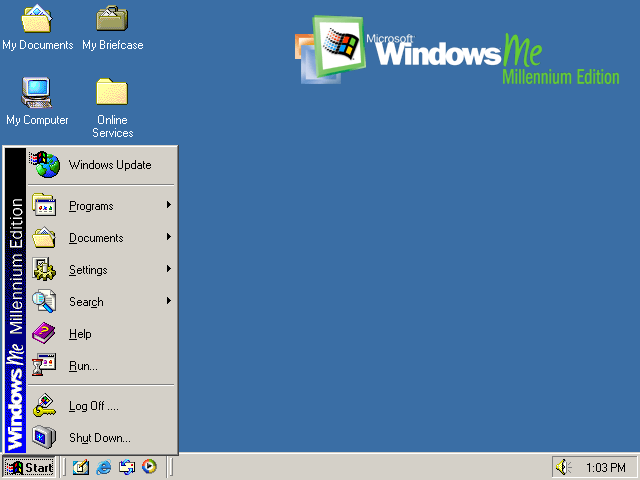 Windows Millennium, released during Warcraft 3 development in 2000
Windows Millennium, released during Warcraft 3 development in 2000
The goal was to reduce the gap between what we WANT to do in-game...
and what we can physically do in-game :)
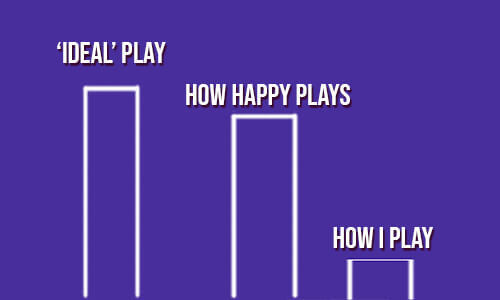 the gap between the 'intent' and the 'execution'
the gap between the 'intent' and the 'execution'
Truth is: the worse the interface - the bigger the gap between our intention and our execution.
And the 'slower' player suffers the most from this gap.
So instead of fighting the game, Displaced Grid is designed to fight the opponent.
A better interface enables us to better execute on our decisions.
Which means our play is more efficient and faster.
And without hand fatigue at all!
The package comes with 9 extra modules.
All modules are extras.
All modules are optional to use and can be disabled entirely.
Modules follow the same logic of 'bridging the gap' explained earlier.
RTS games gathered a massive following because of their multilayered complexity.
They're fun.
And not only they are difficult cognitively and mentally, but also physically - it is hard to control everything well.
Some players don't see the dexterity check as a part of the experience.
And some... don't "enjoy sweating out 200 APM".
The intelligence that attracts players to strategy games also makes us very aware of our errors.
Which is a big source of stress.
The gap between our intent and our execution might be too painful to tolerate.
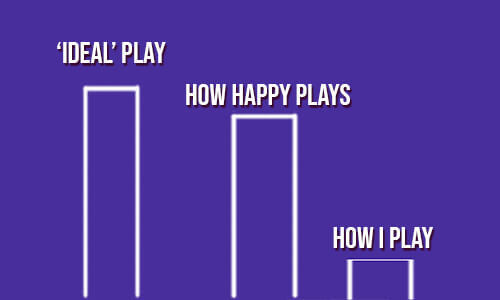 the gap between intent and execution
the gap between intent and execution
Whether it's a good thing or a bad thing is up for debate, because with no physical component, we end up with memorization and libraries of flowcharts, as seen in chess and card games.
Think about it: when we reduce the gap between the intent and the execution, we bring forward tactical knowledge and strategic decisions.
And vice versa.
 this is approximate
this is approximate
RTS games have a relatively inactive player base compared to their audience.
People do enjoy a good game, but because they don't like their own play or find the experience too difficult or too stressful, they prefer to watch only.
Which means, to create an RTS with an active PLAYER base, we need - among other things - to design around accessibility.
And therefore, we need to design a great interface first.
Displaced Grid is my attempt to do exactly that.
p.s. the code might not look pretty for some of you senior level software engineers: I made it all from scratch over 6 months of learning autohotkey.
I am aware that it may not meet enterprise-level standards. All code is available on GitHub. I'm available on Discord.
Download Autohotkey v1.1 (not v2) here: https://www.autohotkey.com/
Download Displaced GRID from Github: Click to Download now
Run "_Displaced GRID.ahk" with Autohotkey v1.1
Displaced Grid will appear in your Tray menu
 Displaced Grid is On
Displaced Grid is On
The app overlays a set of keys (= layout) on top of the in-game keys:
You press one button, but the game receives another.

You must switch to GRID in game options.
The app expects your in-game keys to be GRID.
This icon indicates whether hotkeys are currently remapped:
 Displaced Grid is Off
Displaced Grid is Off
 Displaced Grid is On
Displaced Grid is On
When Warcraft III is not active (i.e., when you're tabbed out) your Displaced Grid has no effect.
You can toggle the layout On or Off using a hotkey (or double-clicking the icon in tray).
Default key to toggle — ScrollLock.
p.s. Please note, when the layout is active you will struggle to type in chats because your keys are remapped.
You must use 'GRID' as your input keys to enable ability quickcasts in Warcraft III.
(this feature has not been fully developed, but it technically exists)
Step 1. Select 'GRID' as your input keys.
Step 2. Enable ability quickcasts in Settings in two clicks:
Step 3. Locate War3Preferences.txt in User/Documents/Warcraft III
Step 4. Write "Quickcast=1"
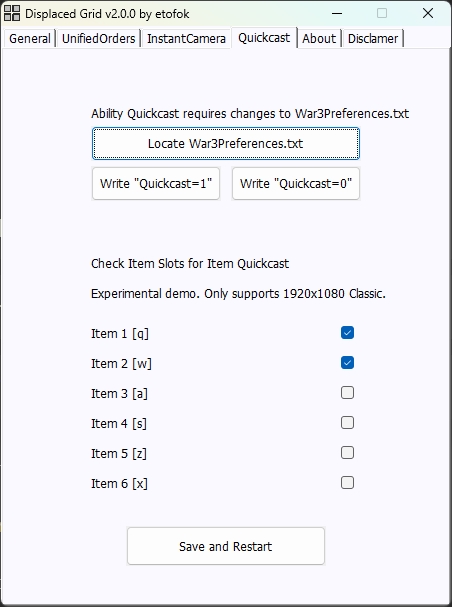
You may choose to do it by hand:
Step 2. Go to your %USERNAME%/Documents/Warcraft III folder

Step 3. Open War3Preferences.txt
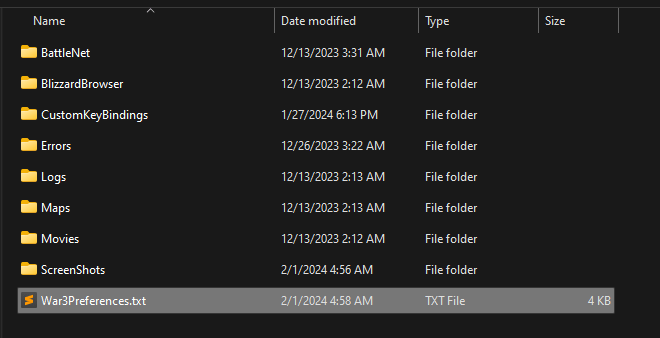
Step 4. Change every QuickCast=0 to QuickCast=1 (CTRL + H)
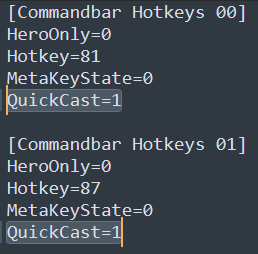
Step 5. Enjoy!
Enable or disable modules in Settings.
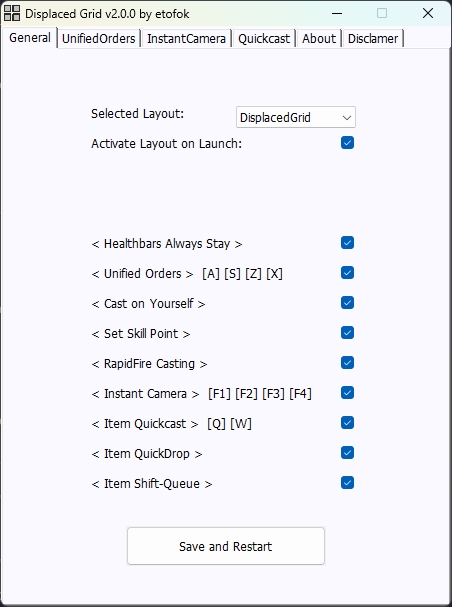
Disabled modules will not be loaded and will not appear in the tray menu.
written and produced by etofok 2023-2025
Displaced Grid is developed in my free time and in good faith.
Disclaimer: DisplacedGrid is a free, open-source application created purely for entertainment within the Warcraft III community. It serves as a technical demonstration to explore and highlight innovative user experience (UX) design possibilities for game interaction. Neither DisplacedGrid nor its developer, etofok, are affiliated with, endorsed by, or sponsored by Activision Blizzard, Inc. This application is provided strictly "as is," without any warranties, express or implied. We make no guarantees regarding its performance, compatibility, or freedom from bugs. By using DisplacedGrid, you acknowledge and agree that the developer shall not be held liable for any direct, indirect, incidental, special, or consequential damages arising from its use or inability to use the application.